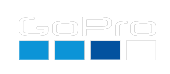Altered File Naming via QR Code
Your GoPro will typically name your files something like GOPR3606.JPG and GH013607.MP4. This is intended for high volume multiple camera production, where simply naming the source media differently will ease post production.
WARNING: On camera playback, USB transfer, the GoPro Quik app and GoPro cloud services will not support these renamed files. This is for direct SD card tranfers only. In addition, the camera’s automatic file repair will not know to repair these files (see Manual File Recovery below), so only use this feature if you aren’t putting cameras in extreme danger (where power could be randomly disconnected.)
Your base filename here: (only a-z, A-Z, 0-9, and +-_(),.)
HERO10-13: You can added date and time to the filename (Note: make sure your clock is set correctly). The date and time shortcuts must be within the [ ] characters, these are the wildcards:
- yyyy - Year in format: 2021
- yy - Year in to digit format: 21
- mm - Month
- dd - Day of Month
- HH - Hour
- MM - Minute
- SS - Second
Formatting examples:
- CamA-[yyyymmddHHMMSS]-
- [yy-mm-dd_HH.MM.SS]-
Notes:
- filenames can’t contain common date/time delimiters, only +-_(),. allowed
- Basename length extensions are 28 characters or less
Older Labs camera:
- Only up to eight characters supported. e.g. “CAMERA06”
Your filenames will be in the format: nameGH013607.MP4 and nameGOPR3607.JPEG
GoProQR:
Base Filename Change
Can be restored by setting the basename to nothing.
Share this QR Code as a URL:
Useful Tip - Manual File Recovery
So you have a corrupted/unclosed GoPro file. You crashed your drone, and the battery was disconnected before the file was closed, or you ran your car wheel over a recording GoPro, crushing it. If your SD Card survived, the file is likely recoverable using another GoPro.
-
You need any working GoPro camera, although the same model and firmware version is advised. If you’re using Labs Firmware and are using Altered file naming (this page’s Labs feature), reset the filenaming to the default.
-
Copy the file you want to repair to your PC
-
With a working GoPro, record for 10+ seconds then pull the power or battery, while still recording. You want an intentionally unclosed file. The camera will remember it needs to repair only this file
-
Add that SD Card to your PC directly (not via camera USB)
-
Copy the filename of the last MP4 captured. e.g. “GX010358.MP4”
-
Delete this dummy file from the SD Card
-
Add your previous corrupted (unclosed) file to the SD card, and rename it to the copied name. e.g. If your filename was “Drone03_GX010201.MP4”, or just “GH010330.MP4”, rename it to “GX010358.MP4” (your last MP4 filename)
-
Insert the SD Card with your corrupted file back into the working GoPro camera
-
Power on the camera, and the “last” file will be repaired
-
Once the camera completes the file repair process, you can eject the SD Card and backup and play the now repaired file
Compatibility: Labs enabled HERO8, HERO9, HERO10, HERO11, HERO12, HERO13, MAX and BONES
updated: June 14, 2025
More features for Labs enabled cameras