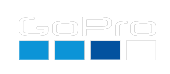Add a Logo to Your Videos
Altering your video images with logos is best done as part of editing, preserving the best image quality and the greatest flexibility. However, when live-streaming or using the webcam features, there aren’t any editing steps. This Labs enhancement is for when your video production doesn’t have the editing step, or has limited time for editing, and you still want the added production value of a channel logo.
Logo offset horizontally 20
Logo offset vertically 20
Logo display time unlimited
Screen Placement
Your logo’s filename.png:
Notes:
- The logo must be in a PNG format, and stored within the MISC folder of the camera’s SD card. The logo or graphic can use transparency, as PNGs support an alpha channel. The PNG files must be less than 64kBytes with fewer than 64k pixels, e.g. Logo overlay of 400x100 works, but 400x200 will not. The smaller the better for demanding video modes like 4K60, 2.7K120 and 1080p240. Using too large of a logo may cause capture failures and/or the logo will not display correctly.
- The logo may preview on the LCD significantly larger than your final video output when not recording, size will be pixel for pixel in the final video.
- TimeWarp and TimeLapse video modes also work. If you limit the “Logo display time”, this will be time of capture, not playback. So you will need to set a larger value.
Right click on this transparent logo to download and try it out:

Save to your SD card within the MISC folder.
Make the logo permanently active: Are you sure? (Risky)
QR Command: time
Compatibility: Labs enabled HERO8, HERO9, HERO10-13 and Bones* (* limitation: only works 4Kp30 or lower res/fps.)
updated: Sept 10, 2024
Learn more on QR Control