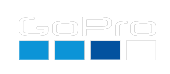Live-Stream Setup
Prerequisites for Live-streaming (HERO8-13)
- Pair with the GoPro mobile app once. Live-streaming won’t work with an out-of-box or factory-reset camera, without connecting with the App first. On HERO12 & 13 it seems you have to enable auto upload once. You can immediately disable it once enabled, if the feature is not needed.
- Storing WiFi credentials on the camera, for the network you intend to stream over (e.g. your home WiFi or mobile access point.)
- Storing the RMTP URL address that you intend to stream to (e.g using a service like Twitch.)
When both of these are stored within your camera’s non-volatile memory, you can start a Live-stream with a single QR Code at any time.
Pre-store Your WiFi Credentials
Your Network Name (SSID): (e.g. HomeWiFi)
Your Network Password: (e.g. Pass1234)
Scan the code above once for the camera to always know your network login information.
Pre-store Your RTMP Address for Live
Enter the full RTMP address here:
(e.g. rtmp://your_server_url/live_555…)
For Twitch users:
- Select your base URL from this list of servers.
- Login to you Twitch account, and get your stream key from your channel settings.

- Combine the server address, replacing {stream_key} with the primary stream key from channel, copy the combined URL into the above RTMP address.
Scan the code above once for the camera to always know the target RTMP address.
Launch Your Live-Stream
Select your Resolution:
Store a high quality copy on camera:
HERO12 & 13 users enable this:
QR Command: time
Print or save this code to live-stream at any time.
Compatibility: Labs enabled HERO8-13 and BONES
updated: September 10, 2024
Learn more on QR Control