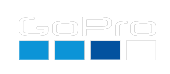GoPro Firmware Update Guide for any PC/Mac
Introduction
This guide will help you update the firmware on your GoPro Camera using a personal computer.
Prerequisites
- A GoPro HERO Black, HERO11 Mini or MAX camera
- A battery with a good charge (50% or better)
- A microSD card with adapter (this can’t be done using a USB connected camera.)
- A computer from this century
Step-by-step Guide
Step 1: Download the Firmware Update for Labs
- Visit the page above
Step 2: Prepare the microSD Card
- Insert your microSD card into the microSD card adapter
- Connect the microSD card adapter to your computer
Step 3: Copy the Firmware Update Files
- Unzip (extract) the LABS_HEROxx_aa_bb_7x.zip file, to discover folder called UPDATE
- Note: The UPDATE folder will contain three files CAMFWV.bin, DATA.bin and FWUPD.txt (or similar)
- Copy the entire UPDATE folder, not the zip file, or any folder other than UPDATE, to the root directory of the microSD card
- Your SD card contents should like something like this:
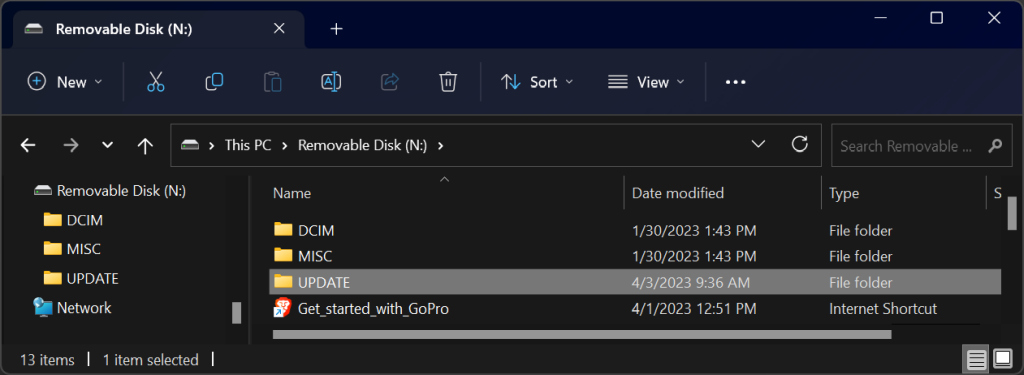
or
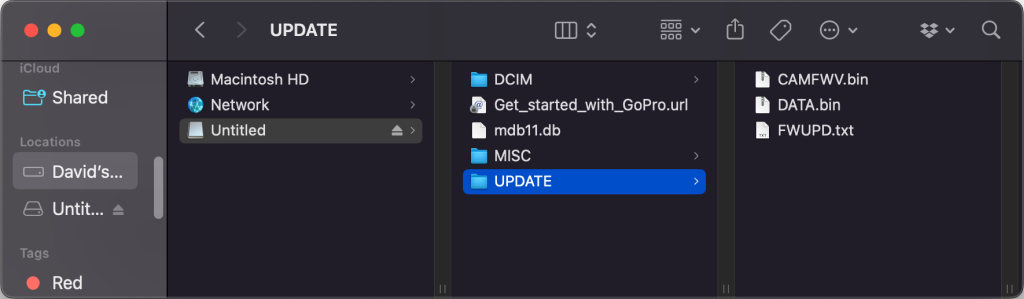
Step 4: Update the Camera
- With the GoPro camera powered off
- Insert the microSD card with the firmware update files into the camera
- Power on the GoPro camera
- The camera will beep and turn itself off and on several times. A check mark on the front screen will let you know when it’s done.
- If you get a CAMERA UPDATE FAILED message, remove and reinsert the battery and restart from the beginning.