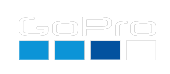QR Control for Labs Enabled Cameras
Get Labs Camera Firmware
Brand new to Labs? Get the firmare and info on Labs installation
Configuration Commands for All Labs Enabled Cameras
- Set camera modes with the Customizable QR Code Creator and here optimized for Bones
and as a mobile app:
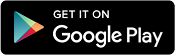
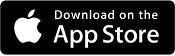
- Set Precision Local Date and Time or UTC Time or
-
Set Local Time:
- Personalize your cameras with Owner Information
Camera Extensions
- All Labs cameras - Dozens of camera enhancements: extensions via QR Code
Capture Triggers
- Use the image sensor for Motion Detection, capturing only scenes with motion
- Capture using IMU Motion Triggers for detecting camera movement
- HERO7-13/MAX - Use the USB Power Trigger to start and stop the camera (pseudo dash-cam mode)
- HERO9-13/Bones - Start capture using Sound Pressure Level Trigger
- HERO7-11,13/MAX - Start capture only when traveling fast with GPS Speed Triggers
Extended Time-lapse Features
- Start a 24-hour long time-lapse or greater with Extra Long Time-lapses
- HERO8-13/Bones - Daily Time-lapse with optional upload
- Schedule your camera to automatically Time-lapse Sunsets and Sunrises
- Construction time-laspes only recommend for HERO12-13 Daily Long Time-lapses
- Solar Eclipse Timelapse Planner
Video Alteration Features
- HERO8-13/MAX/Bones - Set the Max Shutter Angle for control over stabilization in low light
- HERO8-13/MAX - Add text like Date and Time with Video ‘Burn-in’ Overlays
- HERO8-13 - Add a logo or any small image to your video with Logo Overlays
Miscellaneous Features
- HERO7-13/MAX - Enable Archive Mode, a video only capture mode for loaned cameras
- HERO8-13/Bones - Configure your camera for Live-streaming via QR Code
- HERO9-11,13 - Sync multiple cameras’ timecode via GPS Time Synchronization
- HERO8-10/MAX/Bones - Enable larger chapter sizes 12 GB Chapters. Standard on HERO11
- HERO8-13/MAX/Bones - Multi-camera users, label you media with Altered File Naming
- HERO9-13 - Timecode Support via LTC over audio line-in using Media Mod
- HERO10-13 - Support for Adobe Premiere Pro™ and DaVinci style Proxy Files
- All Labs cameras - Dozens of camera enhancements: extensions via QR Code
Metadata Extraction
- ALL cameras - Read metadata stored within headers of most GoPro media files.
Forum Discussions and Feedback
- For GoPro Labs discussions, feature requests, and help: Labs Discussion on GitHub
- For obmissions or errors within these Pages: GitHib Labs Issues
Firmware Release Notes
An incomplete set of Release Notes
Full Control, Commands Under The Hood
- Technical information on the Labs command language
- HERO10-13/MAX Labs scripting via Visual Script Tool
updated: October 11, 2024