Tutorial 8: Camera Media List
This document will provide a walk-through tutorial to send Open GoPro HTTP commands to the GoPro, specifically to get the media list and perform operations on it (downloading pictures, videos, etc.)
This tutorial only considers sending these commands as one-off commands. That is, it does not consider state management / synchronization when sending multiple commands. This will be discussed in a future tutorial.
Requirements
It is assumed that the hardware and software requirements from the connecting BLE tutorial are present and configured correctly.
The scripts that will be used for this tutorial can be found in the Tutorial 8 Folder.
Just Show me the Demo(s)!!
-
Each of the scripts for this tutorial can be found in the Tutorial 8 directory.
Python >= 3.9 and < 3.12 must be used as specified in the requirementsYou must be connected to the camera via WiFi in order to run these scripts. You can do this by manually to the SSID and password listed on your camera or by leaving theEstablish Connection to WiFi APscript from Tutorial 5 running in the background.You can downloading a file from your camera with HTTP over WiFi using the following script:
$ python wifi_media_download_file.pySee the help for parameter definitions:
$ python wifi_media_download_file.py --help usage: wifi_media_download_file.py [-h] Find a photo on the camera and download it to the computer. optional arguments: -h, --help show this help message and exitYou can downloading the thumbnail for a media file from your camera with HTTP over WiFi using the following script:
$ python wifi_media_get_thumbnail.pySee the help for parameter definitions:
$ python wifi_media_get_thumbnail.py --help usage: wifi_media_get_thumbnail.py [-h] Get the thumbnail for a media file. optional arguments: -h, --help show this help message and exit -
The Kotlin file for this tutorial can be found on Github.
To perform the tutorial, run the Android Studio project, select “Tutorial 8” from the dropdown and click on “Perform.” This requires:
- a GoPro is already connected via BLE, i.e. that Tutorial 1 was already run.
- a GoPro is already connected via Wifi, i.e. that Tutorial 5 was already run.
You can check the BLE and Wifi statuses at the top of the app.
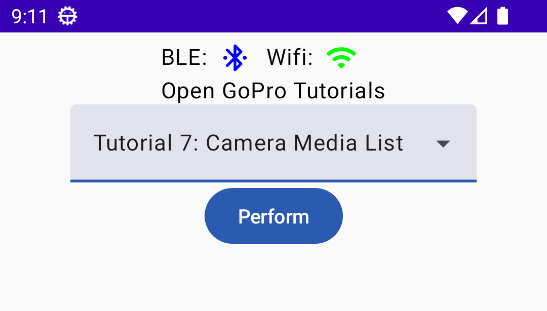
Perform Tutorial 8 This will start the tutorial and log to the screen as it executes. When the tutorial is complete, click “Exit Tutorial” to return to the Tutorial selection screen.
Setup
We must first connect to The GoPro’s WiFi Access Point (AP) as was discussed in the Connecting to Wifi tutorial.
Get Media List
Now that we are are connected via WiFi, we will get the media list using the same procedure to send HTTP commands as in the previous tutorial.
We get the media list via Get Media List. This will return a JSON structure of all of the media files (pictures, videos) on the camera with corresponding information about each media file.
Let’s build the endpoint, send the GET request, and check the response for errors. Any errors will raise an exception.
-
url = GOPRO_BASE_URL + "/gopro/media/list"response = requests.get(url) response.raise_for_status() -
val response = wifi.get(GOPRO_BASE_URL + "gopro/media/list")
Lastly, we print the response’s JSON data:
-
logger.info(f"Response: {json.dumps(response.json(), indent=4)}")The response will log as such (abbreviated for brevity):
INFO:root:Getting the media list: sending http://10.5.5.9:8080/gopro/media/list INFO:root:Command sent successfully INFO:root:Response: { "id": "2510746051348624995", "media": [ { "d": "100GOPRO", "fs": [ { "n": "GOPR0987.JPG", "cre": "1618583762", "mod": "1618583762", "s": "5013927" }, { "n": "GOPR0988.JPG", "cre": "1618583764", "mod": "1618583764", "s": "5009491" }, { "n": "GOPR0989.JPG", "cre": "1618583766", "mod": "1618583766", "s": "5031861" }, { "n": "GX010990.MP4", "cre": "1451608343", "mod": "1451608343", "glrv": "806586", "ls": "-1", "s": "10725219" }, -
Timber.i("Files in media list: ${prettyJson.encodeToString(fileList)}")The response will log as such (abbreviated for brevity):
GET request to: http://10.5.5.9:8080/gopro/media/list Complete media list: { "id": "4386457835676877283", "media": [ { "d": "100GOPRO", "fs": [ { "n": "GOPR0232.JPG", "cre": "1748997965", "mod": "1748997965", "s": "7618898" }, { "n": "GOPR0233.JPG", "cre": "1748998273", "mod": "1748998273", "s": "7653472" }, ... { "n": "GX010259.MP4", "cre": "1677828860", "mod": "1677828860", "glrv": "943295", "ls": "-1", "s": "9788009" } ] } ] }
The media list format is defined in the Media Model. We won’t be rehashing that here but will provide examples below of using the media list.
One common functionality is to get the list of media file names, which can be done as such:
-
print([x["n"] for x in media_list["media"][0]["fs"]])That is, access the list at the fs tag at the first element of the media tag, then make a list of all of the names (n tag of each element) in the fs list.
-
val fileList = response["media"]?.jsonArray?.first()?.jsonObject?.get("fs")?.jsonArray?.map { mediaEntry -> mediaEntry.jsonObject["n"] }?.map { it.toString().replace("\"", "") }That is:
- Access the JSON array at the fs tag at the first element of the media tag
- Make a list of all of the names (n tag of each element) in the fs list.
- Map this list to string and remove backslashes
Media List Operations
Whereas all of the WiFi commands described until now have returned JSON responses, most of
the media list operations return binary data. From an HTTP perspective, the behavior is the same. However,
the GET response will contain a large binary chunk of information so we will loop through it with the
requests library as such, writing up to 8 kB at a time:
Download Media File
TODO Handle directory in media list.
The next command we will be sending is Download Media. Specifically, we will be downloading a photo. The camera must have at least one photo in its media list in order for this to work.
First, we get the media list as in Get Media List . Then we search through the list of file names in the media list looking for a photo (i.e. a file whose name ends in .jpg). Once we find a photo, we proceed:
-
media_list = get_media_list() photo: Optional[str] = None for media_file in [x["n"] for x in media_list["media"][0]["fs"]]: if media_file.lower().endswith(".jpg"): logger.info(f"found a photo: {media_file}") photo = media_file break -
val photo = fileList?.firstOrNull { it.endsWith(ignoreCase = true, suffix = "jpg") } ?: throw Exception("Not able to find a .jpg in the media list") Timber.i("Found a photo: $photo")
Now let’s build the endpoint, send the GET request, and check the response for errors. Any errors will raise an exception.
-
url = GOPRO_BASE_URL + f"videos/DCIM/100GOPRO/{photo}"with requests.get(url, stream=True) as request: request.raise_for_status()Lastly, we iterate through the binary content in 8 kB chunks, writing to a local file:
file = photo.split(".")[0] + ".jpg" with open(file, "wb") as f: logger.info(f"receiving binary stream to {file}...") for chunk in request.iter_content(chunk_size=8192): f.write(chunk) -
return wifi.getFile( GOPRO_BASE_URL + "videos/DCIM/100GOPRO/$photo", appContainer.applicationContext )TODO FIX THIS
This will log as such:
-
INFO:root:found a photo: GOPR0987.JPG INFO:root:Downloading GOPR0987.JPG INFO:root:Sending: http://10.5.5.9:8080/videos/DCIM/100GOPRO/GOPR0987.JPG INFO:root:receiving binary stream to GOPR0987.jpg...Once complete, the
GOPR0987_thumbnail.jpgfile will be available from where the demo script was called. -
Found a photo: GOPR0232.JPG Downloading photo: GOPR0232.JPG...Once complete, the photo will display in the tutorial window.
Get Media Thumbnail
The next command we will be sending is Get Media thumbnail . Specifically, we will be getting the thumbnail for a photo. The camera must have at least one photo in its media list in order for this to work.
First, we get the media list as in Get Media List . Then we search through the list of file names in the media list looking for a photo (i.e. a file whose name ends in .jpg). Once we find a photo, we proceed:
-
media_list = get_media_list() photo: Optional[str] = None for media_file in [x["n"] for x in media_list["media"][0]["fs"]]: if media_file.lower().endswith(".jpg"): logger.info(f"found a photo: {media_file}") photo = media_file break -
TODO
Now let’s build the endpoint, send the GET request, and check the response for errors. Any errors will raise an exception.
-
url = GOPRO_BASE_URL + f"/gopro/media/thumbnail?path=100GOPRO/{photo}"with requests.get(url, stream=True) as request: request.raise_for_status()Lastly, we iterate through the binary content in 8 kB chunks, writing to a local file:
file = photo.split(".")[0] + ".jpg" with open(file, "wb") as f: logger.info(f"receiving binary stream to {file}...") for chunk in request.iter_content(chunk_size=8192): f.write(chunk) -
TODO
This will log as such:
-
INFO:root:found a photo: GOPR0987.JPG INFO:root:Getting the thumbnail for GOPR0987.JPG INFO:root:Sending: http://10.5.5.9:8080/gopro/media/thumbnail?path=100GOPRO/GOPR0987.JPG INFO:root:receiving binary stream to GOPR0987_thumbnail.jpg... -
TODO
Troubleshooting
See the previous tutorial’s troubleshooting section.
Good Job!
You can now query the GoPro’s media list and retrieve binary information for media file. This is currently last tutorial. Stay tuned for more 👍
At this point you should be able to start creating a useful example using the Open GoPro Interface. For some inspiration check out some of the demos.
